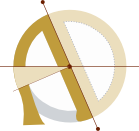Useful keyboard shortcuts I learned too late
I’ve been using computers for a long time, and for most of that time, I’ve considered myself a power user — the kind of person who bothers to use keyboard shortcuts in the first place, runs Linux, and knows a bit about programming and the command line.
Of course self-described power users know and use the really useful, really basic shortcuts.[1] Usually, they also know many slightly more obscure but still vital app- and OS-specific shortcuts.[2]
But in the past year or so, I’ve learned a handful of shortcuts I now use every day, which I never knew about, and which are available in almost every application:
-
Navigate by word with ctrl+arrowkey. If you’re navigating text using the arrow keys, holding down control makes each key-press move by a whole word rather than a character. (This sentence is editable: click on it to try navigating around without having to open your text editor.)
-
Delete by word with ctrl+backspace. This works in most apps.[3] It’s useful in file rename dialogues (to remove the extension, date, or version number). It’s also useful for quickly changing the extension (or other fragments) of URLs, since it treats control characters including periods, slashes, hashes, and hyphens as word boundaries. Ctrl+delete deletes by word going forward from the cursor.
-
Select by word with ctrl+shift+arrowkey. (I only discovered that one just now, and don’t yet use it habitually.)
-
Type to focus If you start typing in Firefox’s bookmarking UI, you can quickly find and select the folder you’re looking for in the claustrophobic 1.25″ x 2.75″ folder-picker (yes, I measured it), even though no search option is evident. This also works in drop-down menus.
Here are a few others, which I learned fairly early, but not as early as I should have. I expect you know them, but if you don’t:
-
Ctrl+w = close tab in most apps. (Ctrl+Shift+T reopens last closed tab in some apps.)
-
Ctrl+; = insert date in some apps, such as Excel (I made it global, since I use it all the time.)
-
/ = quick-find search in many apps (ctrl+f for full-fledged search where available).
-
Ctrl+k = insert link in many rich text editors (Wordpress, Ghost, Thunderbird, Office, Ghost, etc).
-
Shift+Enter = insert line-break (in text messages, tweets) without sending.
I hope one of these was new to you, and saves you more time than it took to read this post.
Ctrl+c, ctrl+v, ctrl+x, ctrl+a, ctrl+z, ctrl+y, ctrl+p, f5, f11, alt+tab, alt+backtick, and so forth. ↩︎
Ctrl+l to focus the URL bar; f2 to rename file; super or ctrl+spacebar to summon launcher; spacebar to play/pause video; common email shortcuts (ctrl+r to reply, m to mark as unread, ctrl+enter to send, and so forth); ctrl+alt+delete & ctrl+Alt+PrtSc+REISUB; and so on. ↩︎
In terminal, use ctrl+w instead (another one I learned surprisingly late). Alt+d deletes forward from cursor. ↩︎