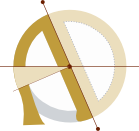How to: get your Epson Perfection 3490 scanner working on Ubuntu Linux
In this brief tutorial, I’ll explain how to install the correct Linux firmware for the Epson Perfection 3490.
If you arrived here from a Google search, you have probably been wading through ancient forum posts in the lonely, stagnant backwaters of the internet trying to get this obscure flatbed scanner working on Ubuntu. You’re in luck: that’s exactly what this post is all about!

I got my Epson Perfection 3490 for free, to replace a CanoScan with a clinical allergy to Linux. My new acquisition didn’t work any better. After hours trawling through forum[1] threads[2] about Linux support for the scanner in question, I found a file called Esfw52.bin, managed to get it in the right place, and the scanner worked.
I wrote a four line tutorial and gave it and a copy of Esfw52.bin to another Linux user. After upgrading my computer from an Asus U56e to a Lenovo ThinkPad, and upgrading Ubuntu 14.04 to 16.04, I had to dig up my little “tutorial” and repeat the process. I am now writing a slightly more helpful tutorial for anyone else who’s tried to use this scanner on Linux, and for myself when I upgrade my system again.
The Tutorial
- First, you’ll need to install SANE (which stands for Scanner Access Now Easy, if you’re wondering), a popular Linux scanner backend that lets you use all kinds of different scanners with all kinds of scanning apps. You can install it with the following command:
sudo apt-get install sane
- Make a directory called snapscan in /usr/share/sane .
sudo mkdir /usr/share/sane/snapscan/
-
Download the firmware bianary Esfw52.bin. You can download the copy I used by clicking here — ↓ Esfw52.bin — or if you don't trust me you can find it elsewhere on the internet by searching for the filename.
-
Move the file to /usr/share/sane/snapscan/Esfw52.bin.
sudo mv ~/Downloads/Esfw52.bin /usr/share/sane/snapscan/
- Change permissions of the firmware file:
sudo chmod 775 /usr/share/sane/snapscan/Esfw52.bin
- Open your snapscan configuration file:
sudo gedit /etc/sane.d/snapscan.conf
-
Change the line near the top that says "firmware /usr/share/sane/snapscan/your-firmwarefile.bin" to say "firmware /usr/share/sane/snapscan/Esfw52.bin". Save and quit.
-
Open /etc/default/saned (the defaults for the saned initialization script) in a text editor:
sudo gedit /etc/default/saned
and change the line that says RUN=no to say RUN=yes. Save and quit.
Boom! Your scanner should now just work™. Open Simple Scan, which comes with Ubuntu, and test it. If you encounter problems, leave a comment below and I’ll see if I can help. Thanks for reading!